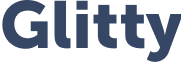Wood Trackpad
- Clean TrackPad surface using alcohol wipe included
- Peel away the paper-backing to the half-way point
- Align the TrackPad Skin to the left and bottom of the MacBook
- Once you are aligned, slowly apply pressure to the TrackPad Skin from left to right
- Double check that the thin strips above and below the TrackPad are on straight then apply pressure
- Peel away the remaining paper backing and press down the right side of the TrackPad Skin

Leather Trackpad
- Clean TrackPad surface using alcohol wipe included
- Align the TrackPad Skin to the center
- Once you are aligned, slowly push down the TrackPad Skin being careful not to stretch the leather
- Repeat the same steps for the opposite side
MacBook Case
- With your MacBook face up on a flat surface, attach the top of the case by applying gentle pressure to the top and bottom of the cover.
- Place your MacBook face down on the desk, and then same as the top apply gentle pressure until you hear the clips snap into place.
Note: Different MacBook models will have cases that have different sizes and clip placement, but the installation process is the same.
MacBook Skin
- Clean the MacBook surface using the alcohol wipe included
- Peel away the paper-backing to the half-way point, starting from the top down to the Apple cutout
- Align the MacBook Skin from the top of the MacBook, and once in place press down to properly adhere it to the MacBook
- Once you are aligned, slowly apply pressure to the MacBook Skin from top to bottom
- Peel away the remaining paper backing and press down the bottom half of the MacBook Skin
Keyboard Skin
- Clean TrackPad surface using alcohol wipe included and let dry for 1-2 minutes
- Peel away each key then apply it to your MacBook's keyboard, some keys may need more of a push
- Apply gentle pressure to make sure the key is properly in place
Note: We've left a circular piece of the paper backing behind each piece, this is by design to make the removal cleaner & easier